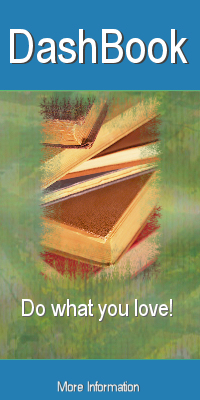Calculating music royalties can get to be a very large task, as there are many little things that need to be handled. If an album is sold, a royalty for not just the album but for each track needs to be calculated. Many people think that a song pays 9.1 cents in mechanical royalties, but that is an over-simplification. If the song is longer than 5 minutes, the rate is higher. If it is sold in a different year, the rate may be different, because this rate goes up over time.
DashBook makes it easy to calculate the statutory U.S. mechanical royalties on music, and to handle sales of both individual tracks and entire albums, whether they be physical sales or electronic downloads.
Here is one common scenario. I'll explain how to use DashBook to calculate mechanical fees owed to artists or publishers.
First, I recommend adding or changing the Product Types to include "tracks" and "albums" so that you can easily distinguish them later. (Setup->Products->Types) When you are on the product screen, you can set the product type to tracks or albums.
If an album has 13 tracks, create each track as a product in DashBook, specify the track or song length on the Measurements tab, and add anyone needing to be paid as authors for this track. A common retail price for a track is $0.99, so go ahead and use that. Now hit the Apply to save these changes, then click the Royalties tab on the first page of the product. If you press the "New" hyperlink, a new royalty will be created with this track and the next author not having an existing royalty agreement. Choose Mechanical Royalties, and type in 100% in the percentage field. Of course, you can choose 50% or any other ratio. Press OK to save these changes, and Apply on the product, and repeat for each track. DashBook has a royalty agreement copy feature, but this method is very easy. Oh, it might be a good idea to choose the non-stocking warehouse for the default for tracks, since you won't be interested in maintaining inventory.
After you have all 13 tracks defined as products, create one more product for the album itself. On the Components tab, simply select the tracks belonging to this album. If we are only concerned about mechanical rights, then this product does not need a royalty and the author/contributor column isn't necessary as well.
Now when you create an order that indicates the number of each track and album sold or downloaded, the royalties will calculate automatically. If the mechanical rate changes in the future, a simple update to DashBook (automatic internet download) will have the future rates updated with no changes required by the user. In fact, if you wish to input CD sale dates from 5 years ago, you'll notice that DashBook will use an older and smaller mechanical fee. Automatically.
Speaking of automatic, you don't actually have to enter the sales manually. For instance, you can create a customer called Apple, and ask DashBook to import your iTunes csv reports that you download from your iTunes account. (File->Import Sales Reports->iTunes) When importing reports for sales occurring in other countries, simply enter the currency conversion rate. DashBook will create the order/invoice for you, and leave it in an open state for you to review before closing it.
Even though you already own a spreadsheet program, you just can't afford to keep messing with it when DashBook is so easy and so cheap.
Monday, December 14, 2009
Friday, December 4, 2009
Automating publishing with a barcode scanner
We continue to receive compliments on our DashBook royalty software from companies seeking to improve the management of their publishing businesses. Sometimes these companies have little or nothing to do with our original market of small book publishers, but due to DashBook's amazing feature set and ease of use, they realize that it is the best product for them.
Recently we were asked about barcode support for an organization needing to track their products from their warehouses. DashBook already supports adding to and shipping from multiple warehouses, so that is not an issue. But what about barcode scanners?
As it turns out, barcode scanners are little more than machines that read code and type what they see as if a human had typed it using the keyboard. Simply plug in a USB barcode scanner, and the operating system will detect it and configure itself to use it. Here are a couple of things I played with using our new barcode scanner:
Within DashBook, I created a new order. Because our Simple order style does not show product codes, I clicked the Advanced tab to go to Order Detail. I clicked into the ISBN/Product Code field, grabbed a book off of my shelf, and scanned it. DashBook immediately created an order line with that product, filling out the price and presumed quantity of 1, which can readily be changed. Because the scanner automatically added a cr/lf (carriage return/linefeed), DashBook was ready for the next book. Just by scanning one book after another, an entire order can be filled.
My next test was to go to the product section of DashBook to create products. I just clicked the + sign to create a product, and DashBook popped open an ISBN window before the main product form. I then scanned multiple books, which automatically typed their ISBNs into this window -- all in a nice column because of the "returns" at the end of each code. When I pressed the OK button on that window, DashBook looked up these ISBN codes on the internet, and created each of the product records, automatically filling in the book titles, summary description, and authors.
Wow. I love automation!
Recently we were asked about barcode support for an organization needing to track their products from their warehouses. DashBook already supports adding to and shipping from multiple warehouses, so that is not an issue. But what about barcode scanners?
As it turns out, barcode scanners are little more than machines that read code and type what they see as if a human had typed it using the keyboard. Simply plug in a USB barcode scanner, and the operating system will detect it and configure itself to use it. Here are a couple of things I played with using our new barcode scanner:
Within DashBook, I created a new order. Because our Simple order style does not show product codes, I clicked the Advanced tab to go to Order Detail. I clicked into the ISBN/Product Code field, grabbed a book off of my shelf, and scanned it. DashBook immediately created an order line with that product, filling out the price and presumed quantity of 1, which can readily be changed. Because the scanner automatically added a cr/lf (carriage return/linefeed), DashBook was ready for the next book. Just by scanning one book after another, an entire order can be filled.
My next test was to go to the product section of DashBook to create products. I just clicked the + sign to create a product, and DashBook popped open an ISBN window before the main product form. I then scanned multiple books, which automatically typed their ISBNs into this window -- all in a nice column because of the "returns" at the end of each code. When I pressed the OK button on that window, DashBook looked up these ISBN codes on the internet, and created each of the product records, automatically filling in the book titles, summary description, and authors.
Wow. I love automation!
Labels:
barcode scanner,
dashbook,
ISBN,
royalty management,
royalty software
Subscribe to:
Posts (Atom)