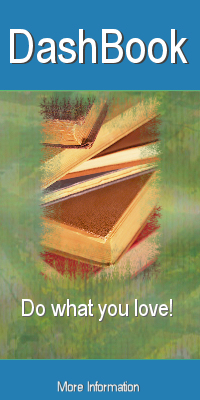We have many DashBook clients running our DashBook Royalty Pro, designed for Windows, on their Macs. Usually they use something like Parallels, VMware Fusion, or Boot Camp to host a Windows session, and have DashBook loaded into that. The initial setup is lengthy if you do not already have Windows on the Mac, but thereafter it works fine. Another new choice has been to use Amazon WorkSpaces to host a virtual PC online.
However, with improvements in Wine, you can now run DashBook without Windows at all. You can easily make a Mac app of DashBook with the following:
[Video of this process here.]
[Note that Tiger and Leopard require an older version, 1.4.1, plus X11. PowerPC? You've got to be kidding! This is for Intel-based CPUs only.]
Copy both Wine and WineBottler to your Applications folder. This may need a security change to allow non Apple Store apps. [GateKeeper security info: http://www.cultofmac.com/224876/safely-install-non-mac-app-store-apps-on-your-mac-os-x-tips/]
Download our DashBook trial from our http://www.DashBook.com website. This will be a setup.exe saved to your Downloads folder. Do not run this setup.exe on your Mac, but we will point to it in WineBottler.
Run WineBottler; switch to Advanced. See the screen image below for the choices that worked for us, on El Capitan. You also need to click and choose the following WineTricks: (use the search field to quickly find each)
dotnet40 jet40 mdac28 ie8 (not the ie8UpdateBlahBlah)
 |
| (click to enlarge) |
Then you click Install to make the package. You will only need to go through the DashBook Install questions, as the others will be automatic. Choose to not install shortcuts, and choose not to run DashBook at the end. When finished, WineBottler will ask for which .exe to run; choose the Dashbook.exe at the top of the list, as seen here:
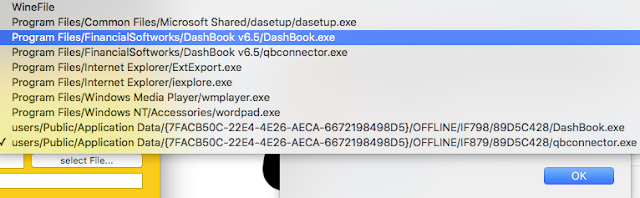
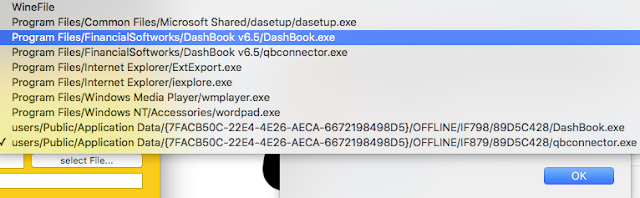
That's it! The first run will blink and give some rundll32 error, but all works after that. Just avoid clicking the first icon in DashBook that turns off/on the dashboard, as that unfortunately terminates the session.
Once you have finished the above process, you do not need to do it again. Just click on the DashBook app that you made, whenever you want to run DashBook.
Here is DashBook running on Mac OSX, without Windows:
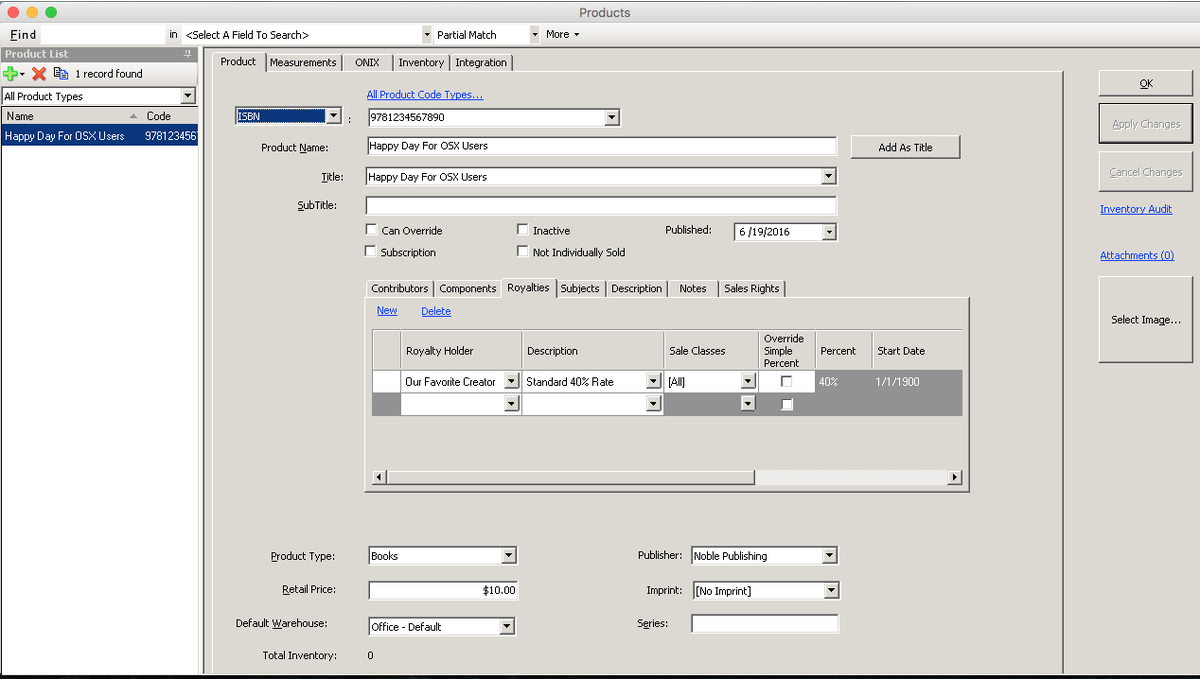
Enjoy!